The FoxyScan service provides an opportunity to track customer reviews for an institution absolutely for free. And here is the guide on how to manually set up monitoring with minimal effort and time.
Step 1. First of all you need to go to the company creation page and enter the data about your institution, including its business activity, name, city and address (street, house number, etc.). All these data will be used by the system to automatically search for websites containing any customer reviews about your institution.
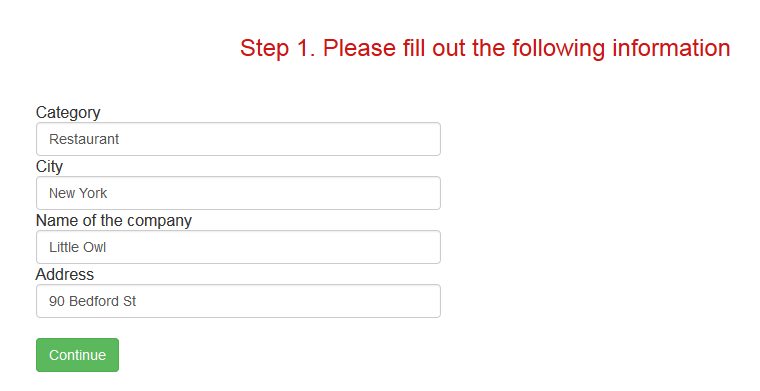
Pic.1. Provide information about an institution that you want to track reviews about
Step 2.Check whether the entered data is correct and click the Start Data Collection button. Now you can rest a while (about a minute) or watch the system searching for links to reviews on different websites. When ready, you can check the references and corrected them if necessary. But we strongly recommend that you click the Download Reviews button first, because you can correct the links at any time later (more on this topic see at the end of this article).

Pic.2. Start data collection and make the system search for links
Step 3.Download of reviews is also performed automatically and usually takes from 1 to 3 minutes, so you can have a cup of tea while waiting. Very soon you will get a table of reviews statistics.
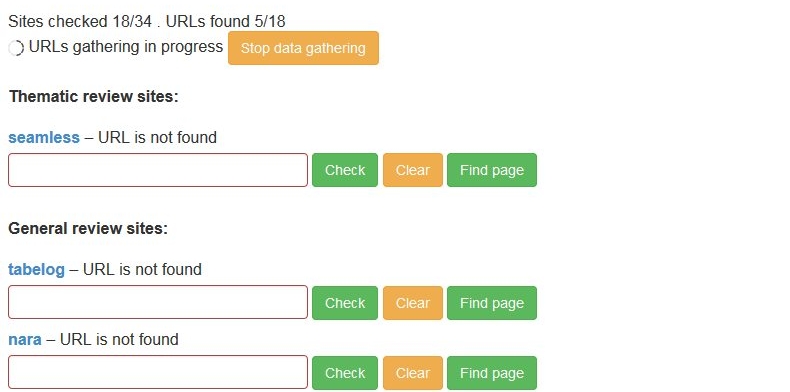
Pic.3. This is how the reviews are downloaded
Step 4. In fact, you have already set up reviews monitoring, but to allow the system to send you e-mail notifications, you have to provide the appropriate information. This is most easily done by using the Login or Register buttons. If you already have a FoxyScan account, you can simply log in to it and the created monitoring profile will be immediately attached to your account. If you don’t have one, you need to register (it’s free and takes no longer than a minute).
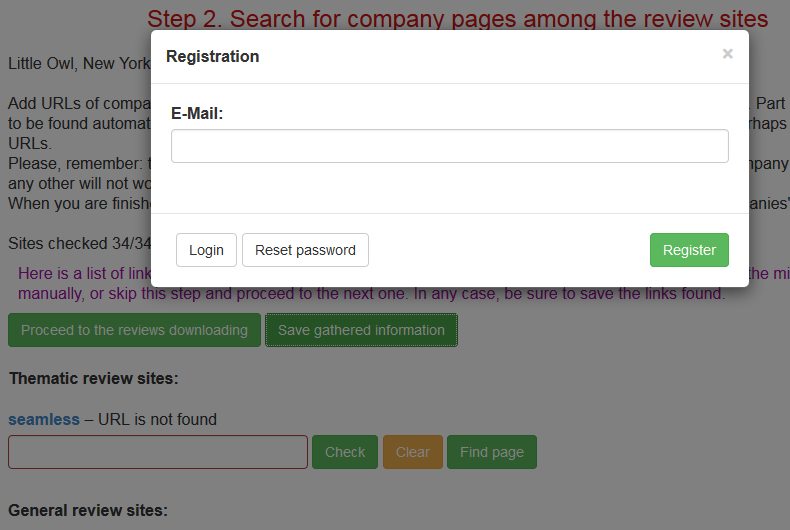
Pic.4. Attaching monitoring profile to your account
What happens if you don’t provide your e-mail? Firstly, which is logical, you won’t receive notification about new reviews. And secondly, all monitoring settings will be lost once your browser clears cookies or at the end of a month.
Step 5. Before getting horrified or happy with statistics, it’s necessary to check whether the automatically found pages relate to the right institution. It can be done by clicking the company editing button in Reviews>My companies.
Some of the links may be incorrect, in which case they can be manually corrected. For each site containing reviews there are Check, Clear and View/Search Page buttons. Using them you can check and edit links. Here’s the easiest way to check a link and fix it if necessary:
- Click the View or Search Page button to open the website containing reviews in a new browser tab.
- If this page relates to the right institution, it’s okay and you can move to the next one.
- If not, you need to find a page related to the right institution at this website and manually correct the link by copying url from browser’s address bar. Then click the Check button.
- When all links are checked and corrected, click the Download Reviews button at the top of the page to upgrade the customer reviews statistics.
Please note that the entire process is absolutely free. You don’t need to pay money, enter your credit card information or something like that. Just spend a little time to fill in all fields.
Now you know that manual monitoring set up is quite an easy task. If you have any questions, you can always contact us. Custom reviews monitoring needs to be configured only once. After that, you immediately start receiving notifications of new reviews, and can view customer reviews on the website. Good luck!